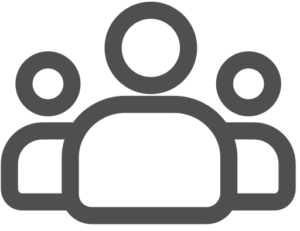
Access profiles determine the sections of the program that the user can access, the menus that are available, tha fields that are invisible or disabled, and other options. Thanks to the access profiles, these parameters don’t have to be set for every single user.
Every user is connected to an access profile, that can determine what parts of the program can be accessed, the menus and the views that will be installed, the companies that the user can work with, and eventually disable or hide fields or tabs in windows.
X-Cross views
![]()
X-Cross contains a very large number of program sections. Installing all the menus and toolbars to give access to all these sections would create an overcrowded and confusing workplace.
For this reason, the menus and the toolbars are organized in views, that group together menus and toolbars for a specific section of the program.
In this way, the user will have available only the commands that are needed for his role.
Custom views

The views can be the standard ones, or be reorganized in a custom structure. The custom views can include standard menus and toolbars, or else the menus and toolbars can be customized as well.
Custom menus and toolbars
A custom menu or toolbar allows to insert only the menu lines that we want to be accessed by the user.
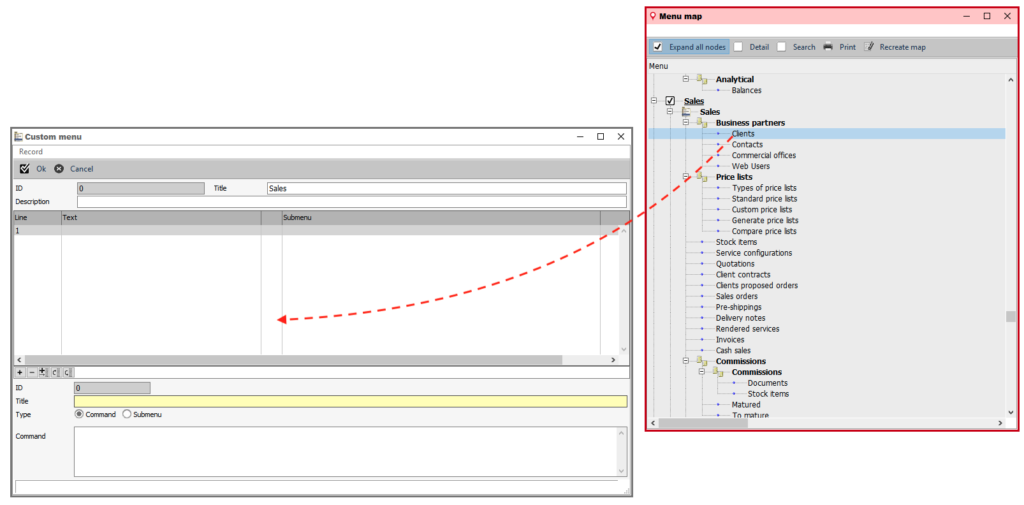
The menu lines can be inserted simply with drag and drop from the menu map.
Disable or hide fields or tabs
Every field or page of a tab pane in a window can be hidden or disabled for a certain access profile.
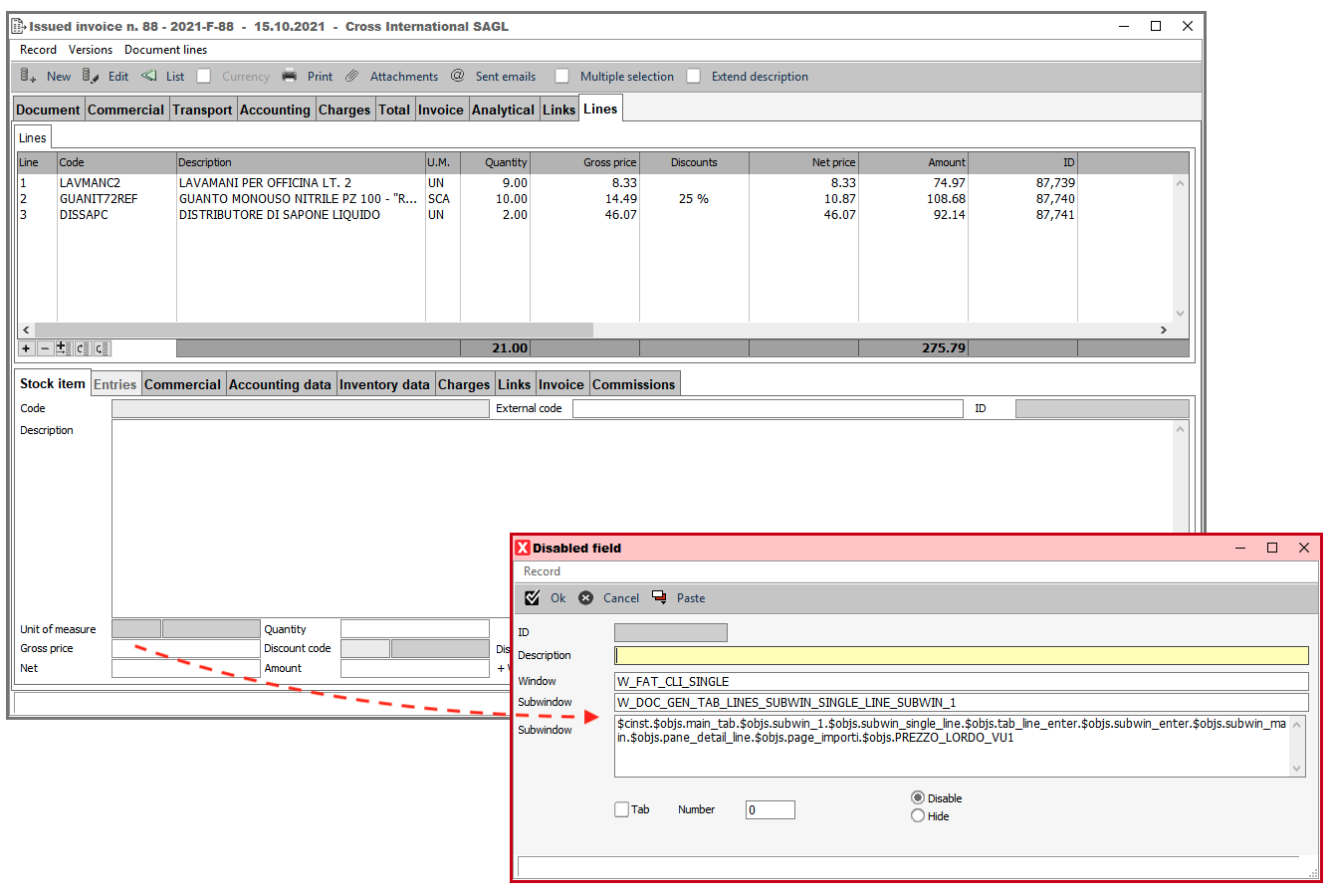
To do so, the administrator can simply drag and drop the desired fields into the list, and decide what action to take (disable or hide).